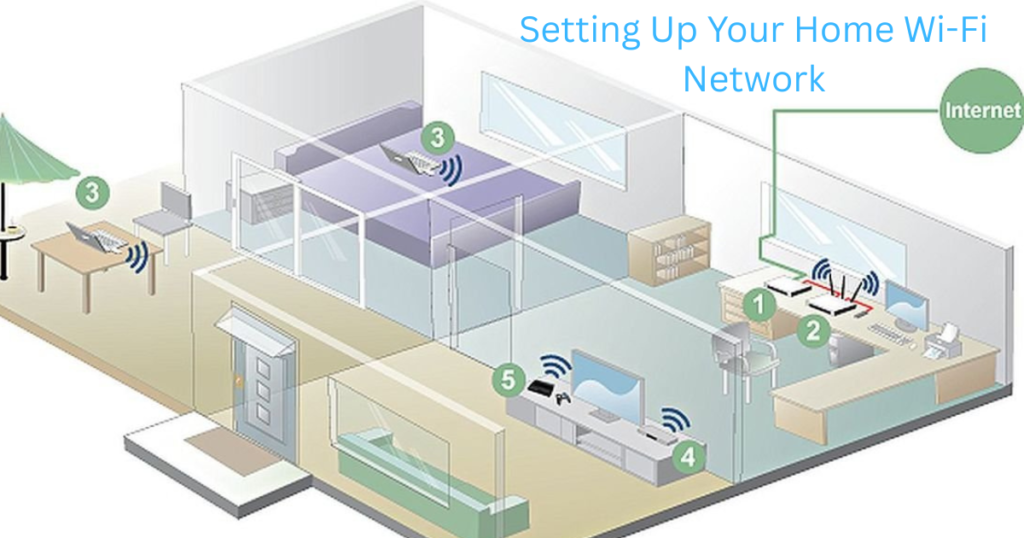Introduction:
In today’s fast-paced, tech-driven world of 2025, a reliable home Wi-Fi network is no longer a luxury—it’s a necessity. Whether you’re streaming 8K movies, working remotely, or managing a smart home filled with connected devices, knowing how to set up a home Wi-Fi network can save you time, money, and frustration. With advancements in wireless technology and an ever-growing demand for seamless connectivity, setting up your own network has become simpler than ever. This guide will walk you through the process step-by-step, ensuring your home stays connected with ease.
From choosing the right equipment to optimizing your signal strength, this article is designed for beginners and tech-savvy users alike. Let’s dive into the essentials of creating a fast, secure, and efficient Wi-Fi network in your home.
Why You Need a Strong Home Wi-Fi Network in 2025
Before we get into the nitty-gritty, let’s talk about why a solid Wi-Fi setup matters. In 2025, the average household has more connected devices than ever—think smartphones, laptops, smart TVs, gaming consoles, and even AI-powered appliances. A weak or poorly configured network can lead to buffering, dropped calls, and sluggish performance. Setting up your home Wi-Fi network correctly ensures you enjoy uninterrupted connectivity tailored to your needs.
Step 1: Choose the Right Equipment
The foundation of any great Wi-Fi network starts with the right tools. Here’s what you’ll need:
1. A Modem
Your modem connects your home to your Internet Service Provider (ISP). Most ISPs provide a modem when you sign up for a plan, but you can also purchase your own for better performance and cost savings over time. In 2025, look for modems compatible with the latest standards like DOCSIS 4.0 for faster speeds.
2. A Router
The router is the heart of your Wi-Fi network, broadcasting the internet signal wirelessly. For 2025, opt for a Wi-Fi 6E or Wi-Fi 7 router. These newer standards offer faster speeds, greater range, and support for multiple devices. Brands like Net gear, TP-Link, and Asus are leading the charge with affordable yet powerful options.
3. Optional: Mesh Wi-Fi System
If you live in a larger home or have multiple floors, a single router might not cut it. A mesh Wi-Fi system uses multiple nodes to blanket your space with a strong signal, eliminating dead zones. Popular choices in 2025 include Google Nest Wi-Fi and Eero Pro.
Step 2: Pick the Perfect Internet Plan
Your Wi-Fi network is only as good as your internet plan. Contact your ISP to choose a plan that matches your household’s needs. In 2025, speeds of 500 Mbps to 1 Gbps are standard for most homes, especially if you stream in ultra-high definition or game online. Keep an eye out for fiber-optic options, which are becoming more widespread and offer blazing-fast performance.
Step 3: Position Your Router Strategically
Placement is key when learning how to set up a home Wi-Fi network. A poorly placed router can weaken your signal and limit coverage. Follow these tips:
- Central Location: Place your router in the middle of your home for even coverage.
- Elevate It: Position it on a shelf or table, not on the floor.
- Avoid Obstacles: Keep it away from thick walls, metal objects, or appliances like microwaves that can interfere with the signal.
- Antenna Adjustment: If your router has adjustable antennas, point them upward or outward for better range.
In 2025, some routers even come with AI-driven signal optimization, automatically adjusting to your home’s layout—pretty cool, right?
Step 4: Connect and Configure Your Network
Now it’s time to get your network up and running. Here’s how:
1. Connect the Modem to the Router
Plug one end of an Ethernet cable into your modem and the other into the WAN or Internet port on your router. Power both devices on and wait for the lights to stabilize—usually a minute or two.
2. Access the Router Settings
Open a web browser on your phone or computer and enter the router’s IP address (check the manual or the bottom of the router—common ones are 192.168.0.1 or 192.168.1.1). Log in using the default username and password (also found in the manual or on the device).
3. Set Up Your Wi-Fi
Create a unique network name (SSID) and a strong password. In 2025, WPA3 encryption is the gold standard for security, so enable it if your router supports it. Avoid generic names like “Home WIFI” to make your network easily identifiable.
4. Save and Reconnect
Once you’ve saved your settings, your router will restart. Reconnect your devices using the new Wi-Fi name and password.
Step 5: Optimize Your Network Performance
A basic setup is great, but optimization takes your Wi-Fi to the next level. Here’s how to fine-tune it:
1. Choose the Right Band
Modern routers offer 2.4 GHz, 5 GHz, and (with Wi-Fi 6E) 6 GHz bands. Use 2.4 GHz for longer range but slower speeds, and 5 GHz or 6 GHz for faster speeds in closer proximity. Many 2025 routers automatically switch devices to the best band—check your settings to enable this.
2. Update Firmware
Manufacturers regularly release firmware updates to improve performance and security. Log into your router’s admin panel to check for updates or enable automatic updates.
3. Use a Wi-Fi Analyzer
Apps like Net Spot or Wi-Fi Analyzer (available in 2025 app stores) can help you identify crowded channels and switch to a less congested one for smoother performance.
4. Add Extenders if Needed
If you still have weak spots, a Wi-Fi extender or additional mesh node can boost your signal without a full overhaul.
Step 6: Secure Your Wi-Fi Network
In 2025, cybersecurity is more critical than ever. Protect your network with these steps:
- Change Default Login Credentials: Update the router’s admin username and password to something unique.
- Enable Guest Network: For visitors, set up a separate guest Wi-Fi to keep your main network secure.
- Turn Off WPS: Wi-Fi Protected Setup (WPS) can be a security risk—disable it in your settings.
- Use a VPN: For extra privacy, consider a Virtual Private Network, especially if you work from home.
Troubleshooting Common Wi-Fi Issues
Even the best setups can hit snags. Here are quick fixes for common problems in 2025:
- Slow Speeds: Restart your modem and router or check for bandwidth-hogging devices.
- Dropped Connections: Move closer to the router or check for interference from new smart devices.
- No Signal: Ensure cables are secure and power cycle your equipment.
The Future of Home Wi-Fi in 2025 and Beyond
Wi-Fi technology continues to evolve rapidly. By the end of 2025, Wi-Fi 7 adoption is expected to skyrocket, offering speeds up to 46 Gbps and ultra-low latency—perfect for VR gaming and smart homes. Knowing how to set up a home Wi-Fi network now prepares you for these advancements, ensuring your setup remains future proof.
FAQs: Setting Up Your Home Wi-Fi Network
1. What’s the best router for a home Wi-Fi network in 2025?
Wi-Fi 6E or Wi-Fi 7 routers, like the Net gear Nighthawk AXE7800 or TP-Link Archer AXE75, offer top performance for speed and device support.
2. How do I know if my Wi-Fi signal is strong enough?
Use a speed test app like Okla Speed test. Aim for at least 80% of your ISP’s promised speed near the router.
3. Can I set up a Wi-Fi network without a technician?
Absolutely! With this guide, you can handle it yourself—just follow the steps and double-check your connections.
4. Why does my Wi-Fi keep dropping?
Interference, outdated firmware, or a crowded channel could be the culprit. Try repositioning your router or updating its software.
5. How often should I upgrade my Wi-Fi equipment?
Every 3-5 years is ideal, especially as new standards like Wi-Fi 7 roll out in 2025 and beyond.
Conclusion
Setting up a home Wi-Fi network in 2025 doesn’t have to be intimidating. With the right equipment, a strategic approach, and a few optimization tricks, you can enjoy fast, reliable internet throughout your home. Whether you’re a tech newbie or a seasoned DIYer, mastering how to set up a home Wi-Fi network empowers you to stay connected in an increasingly digital world. Follow this guide, and you’ll be streaming, gaming, and working online with ease in no time.
Ready to take control of your connectivity? Grab your router, pick a spot, and start building your perfect Wi-Fi network today!
Call to Action: Your Next Steps
Now that you know the ins and outs of setting up a home Wi-Fi network, it’s time to put your knowledge to work. Test your current setup, upgrade your gear if needed, and share this guide with friends who could use a Wi-Fi boost. Have questions? Check out the FAQs below or drop a comment—we’d love to hear how your setup goes!